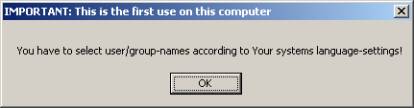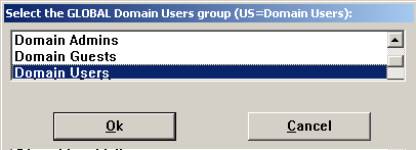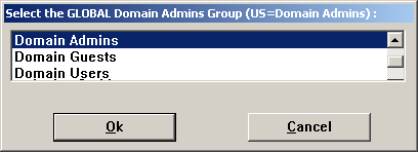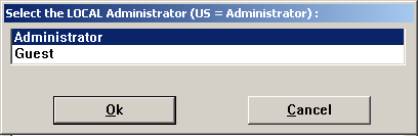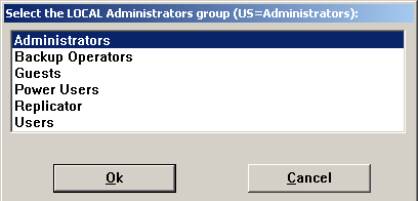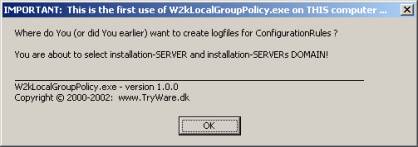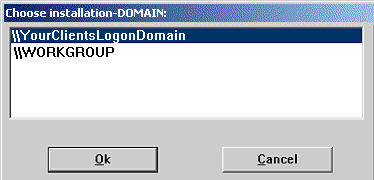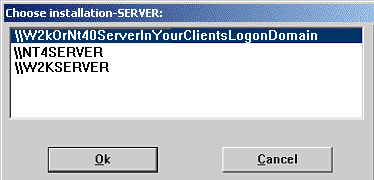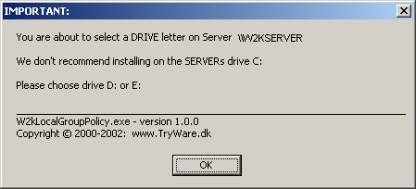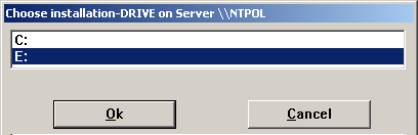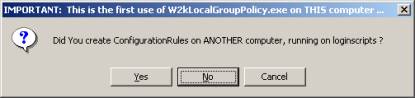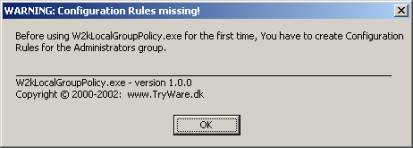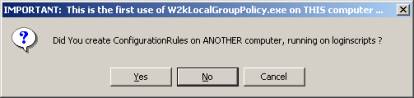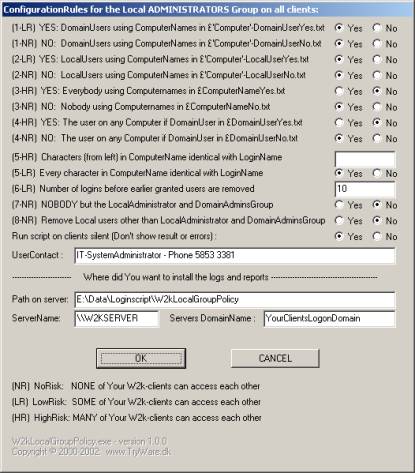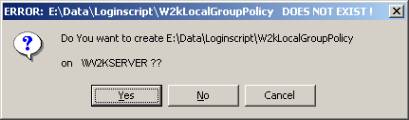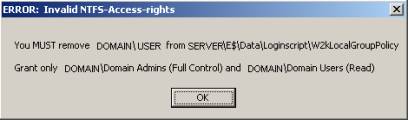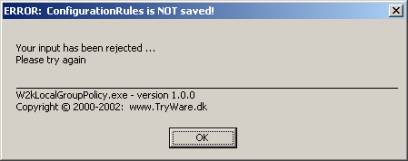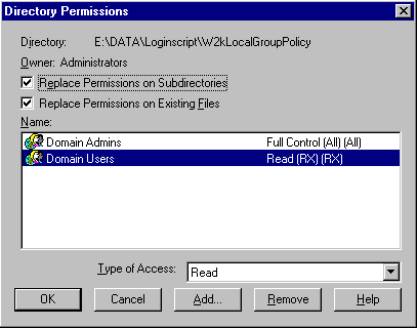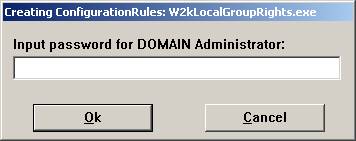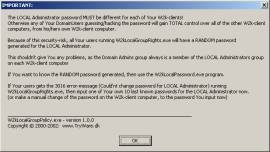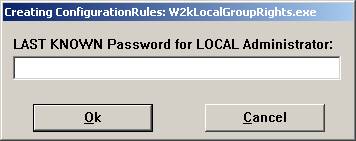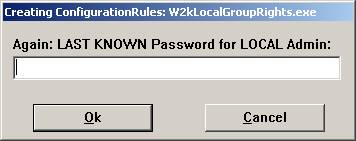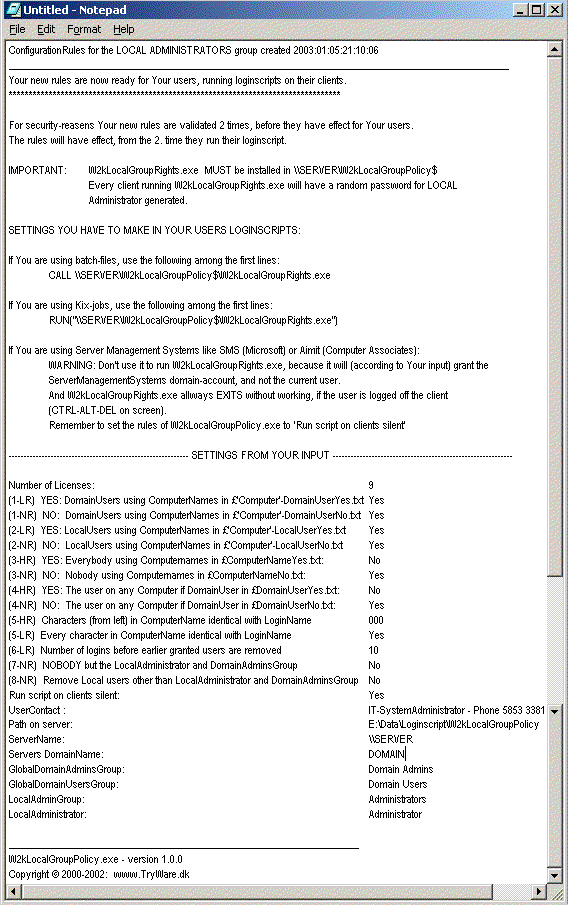|
W2kLocalGroupPolicy
|
Index: |
|
Start the programInstallation of license
|
|
1. Invoke Explorer 2. Make a folder on drive C: ex. C:\Download 3. Invoke Your browser, ex. Microsoft Internet Explorer 4. Choose http://www.TryWare.dk/English/Download/W2kLocalGroupPolicy/Setup.exe 5. Choose Save as 6. Choose the folder from Explorer, according to nr. 2 above, and press ENTER. 7. Choose Explorer 8. Choose the folder according to nr. 2 above 9. Double-click Setup.exe 10. Press ENTER to installation message 11. Please choose to install the program on Your hard disk (not a server). 12. Input X to Your wishes, and press ENTER.
|
:o) Your brain is like a parachute. It works best when it's open
w2k local admin group windows 2000 permissions
local admin group W2k: Your colleague's got total power of Your pc from his own computer on Your corporate Network: Read TryWareDk's Website - Microsoft Windows 2000 HTML Securityhole Member Local Administrators Group Hotfix Admin Admins Administrator Groups Members Security Office program programs software freeware shareware Outlook Distributionsliste Email Adressbook Adressebog Mandatberegning